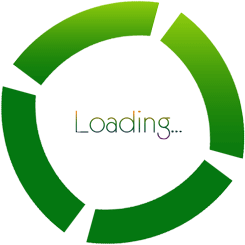Help
Login Help.
When purchasing a course or just registering on our website, you will be asked to enter your details
You will need to enter your Name, Create a Username, Email Address, and Postal Address.
Once this simple form has been filled in, Eversley Training will send you an email with your admin password.
Admin passwords are different to course passwords. Admin passwords are for companies to manage their account. The admin login enables you to access;
After purchasing a course or courses you will be sent a separate email with logins to access the course notes and test. You will need to log out of the admin account and log back in to see the course notes and take your test.
You will only be given 1 password per course and the username will remain the same. i.e If you buy 5 Level 2 courses you will only receive 1 password for level 2 courses.
This is designed so you can give staff logins to revise and to take tests, without giving them access to your admin account. Multiple tests can be taken from multiple locations.
If you don't receive any login details please check your junk mail - If the email is not in junk please email info@eversley-training.co.uk or fill out the contact us form.
Problems Logging In?
If you are having problems logging in, please make sure you copy and paste your password. Also, make sure that when you do copy and paste your password you do NOT have a space at the end.
Sometimes Google likes to save passwords in for you. This can cause problems when switching from Admin to Courses Login. If this is the case please clear your saved passwords from our site.
How to clear Google saved passwords.
Open Google Chrome and press Shift+Ctrl+Del at once.
A new popup will be shown on the screen with several checkboxes.
There is a checkbox 'Clear saved passwords' Select this and press 'Clear Browsing Data'
Any other issues please contact us.